Click the Search Text button ![]() on the DjVu toolbar. The Find Text dialog box appears.
on the DjVu toolbar. The Find Text dialog box appears.
Enter text to find and click Find Next.
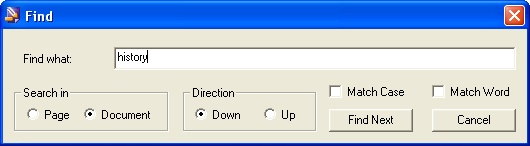
The Search Text and Select Text tools, if enabled, allow you to search and extract the text of the document. The Select Region and Select Whole Region tools enable you to copy any region of a page and paste it into another application as an image (see “Copying and Saving as Images”).
The Search Text button is enabled if the DjVu document creator included text information as part of the image (OCR was performed on the document).
Click the Search Text button ![]() on the DjVu toolbar. The Find Text dialog box appears.
on the DjVu toolbar. The Find Text dialog box appears.
Enter text to find and click Find Next.
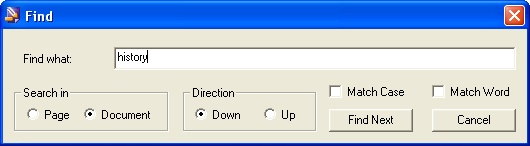
Options on the Find Text dialog box, including radio buttons in the "Search in” and Direction subpanels, enable you to search the current page or the whole document, search up or down the document from where your cursor is positioned, and specify how the search should match your entry.
You may also access the Find Text dialog box by choosing Navigate from the context menu, then Find….
The Select Text button – and the options on the Selection submenu of the context menu – are enabled only if the DjVu document creator included text information as part of the image and did not restrict the end-user’s ability to save and print the document or copy or export text.
Enter the keyboard shortcut C, or access the context menu and choose Selection, then Copy, as shown below.
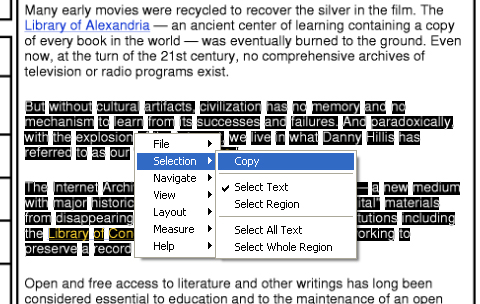
You can now paste the text into any text editor.
You can now paste the text into any text editor.